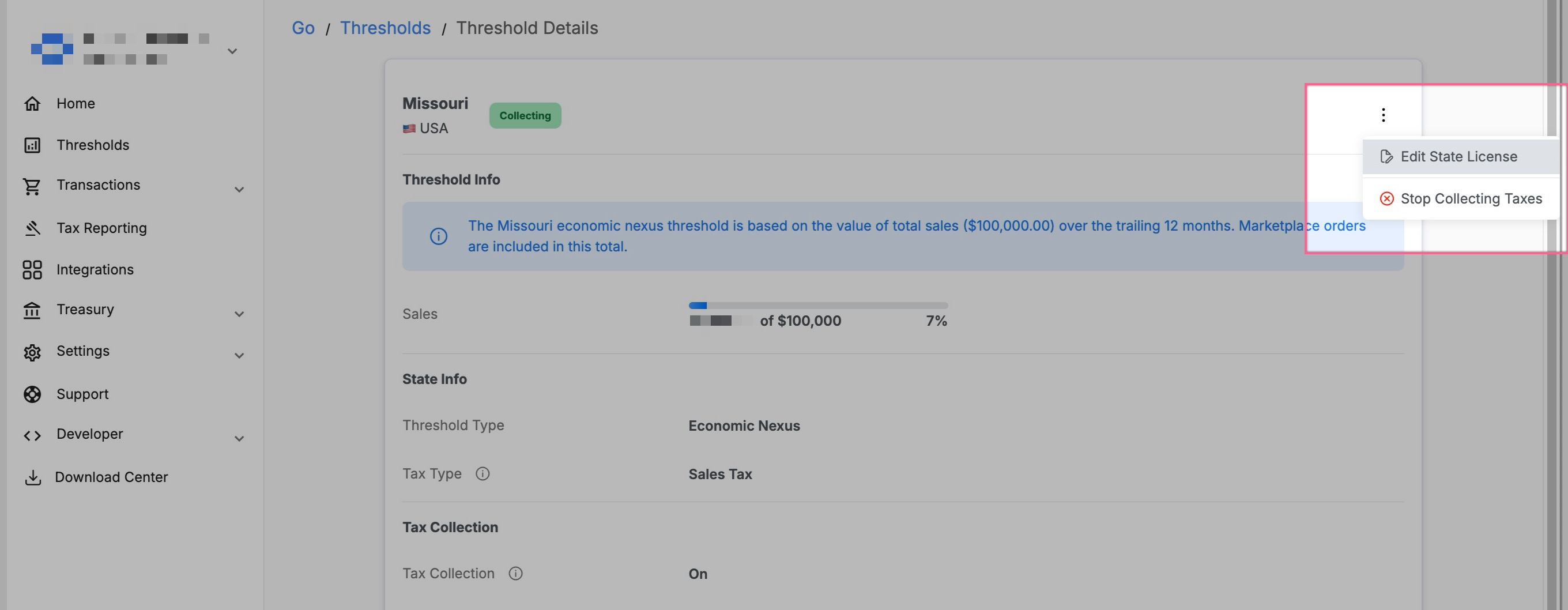How to Enable & Disable Tax Collection in a State
Enabling sales tax for a state in TaxCloud allows TaxCloud to calculate and apply the correct sales tax rate for the states where you are registered to collect tax. This feature is vital for complying with state regulations and ensuring you are meeting your tax collection obligations.
Contents
Step 1 - Log into your TaxCloud Account
Step 2 - Navigate to the Thresholds page
Step 3 - Enable Collection for the State
Considerations
Before you proceed with enabling the collection, it’s important to ensure:
- State Registration
- One of the requirements to collect sales tax is registering with the state.
- If you are not yet registered in the state you would like to enable, we would recommend getting registered first.
- If the state is an SST state, we can assist you with getting registered through TaxCloud's streamlined registration process for Streamlined Sales Tax (SST) member states.
- Reach out to service@taxcloud.com
- If the state is a non-member state, our registration team can assist with registering.
- If the state is an SST state, we can assist you with getting registered through TaxCloud's streamlined registration process for Streamlined Sales Tax (SST) member states.
- Location
- Do you have a location in the state?
- Having a location in a state where you are collecting and remitting sales tax create a physical nexus. Our system will use that address to source sales tax rates, depending on state laws.
- Do you have a location in the state?
Before you begin
- Sales Tax ID
- Ensure your sales tax ID is handy. You will be required to enter your sales tax ID in the required field.
Steps
1. Log into your TaxCloud Account
- Go to TaxCloud and log in using your credentials.
2. Navigate to the Thresholds Page
Access the State Detail page, and select the ‘Enable Tax Collection’ button. ‘Enable Tax Collection’ can also be accessed two other ways: from the kebab button on the State Details page, or from the kebab button of the list view of the Thresholds management page/component on the home page.

Enable Tax Collection button on the State Details Page 
Edit State License button on the State Details Page 
Edit State License button on the Thresholds list view
3. Enable Collection for the State
Click ‘Enable Tax Collection’.

- Enter your sales tax ID
Add the address in the address field

4. Confirm Activation
Once you've enabled collection for a state, the system will show the status as Collecting. This indicates that sales tax will be calculated for any sales made in that state.

5. Review and Adjust as Needed
We recommend periodically reviewing your State Collection Settings to ensure they align with your current tax obligations. You can update these settings at any time within your TaxCloud account.
Disabling tax collection in a state
If you determine that your business is no longer required to collect and remit sales tax in a specific state, follow these steps to disable collection:
- Select the state in the "Thresholds" page
- Click the three dots in the top-right corner of the state’s settings panel
- select "Stop Collecting Taxes"
- Note: If this is an SST state (listed below), please notify our support team so we can make the proper adjustments
- SST states: AR, GA, IN, IA, KS, KY, MI, MN, NE, NV, NJ, NC, ND, OH, OK, PA, RI, SD, TN, UT, VT, WA, WV, WI, WY
Important: If TaxCloud is not calculating sales tax at the point of sale (for example, if you're using a platform like Shopify), you must also update your tax settings within that platform to stop calculating tax for the disabled state.
Disabling the state in TaxCloud alone will not prevent your store from continuing to collect sales tax. Be sure to make the change in both places if needed.