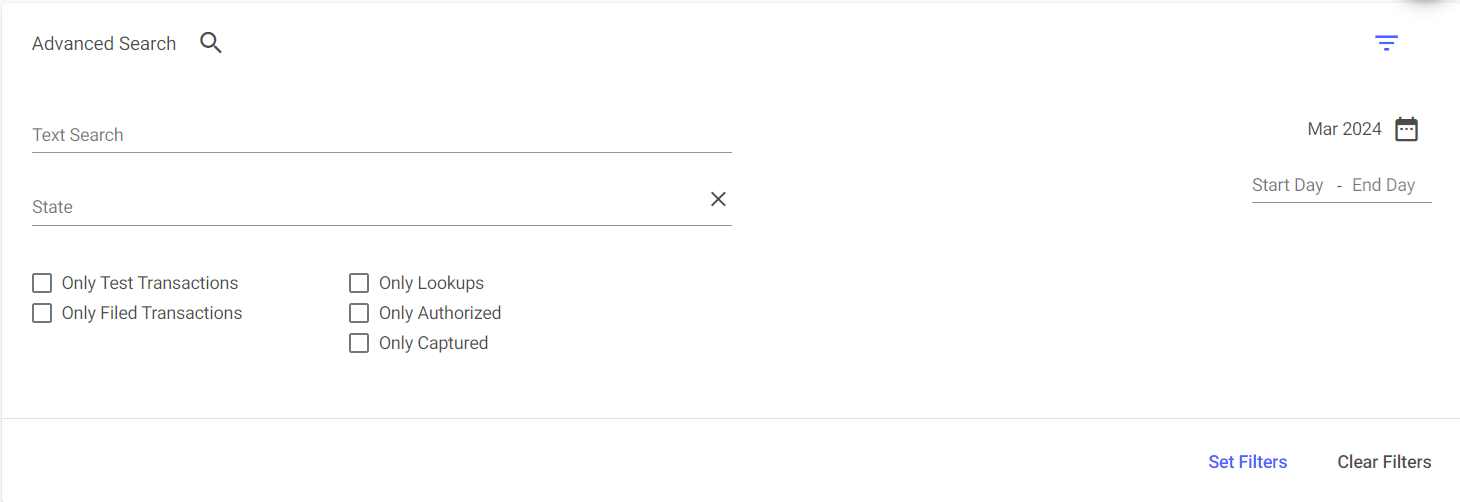Video: How to filter your Transactions Report
This video explains how to filter your Transactions Report to display your desired data.
Steps to use the Advanced Search for Transactions
- Navigate to Transactions > Reports.
- Click on the Advanced Search bar to expand the tab and see your options to filter.
- Select your search options and then 'Set Filter' to see the results.
- Change the month/year, select a specific date or a range of days within a month by using the calendar icon at the top right corner of the tab.
- You can see transactions included in tax reporting by selecting the 'Captured' checkbox.
- You can see the returned transactions by checking both the captured and returned boxes.
- See test transactions from your sandbox by selecting the 'Only Test Transactions' box.
- There's also a text box to search for order ID, customer ID, or city name and a state field to narrow the search to a specific state.
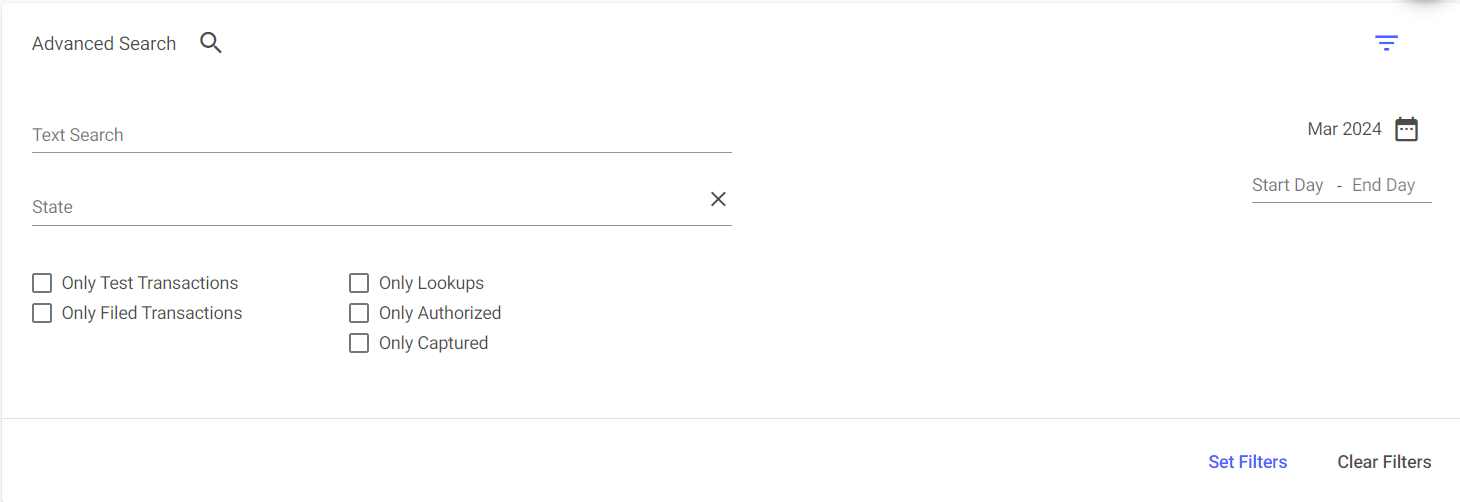
Did this answer your question?
Thanks for the feedback
There was a problem submitting your feedback. Please try again later.